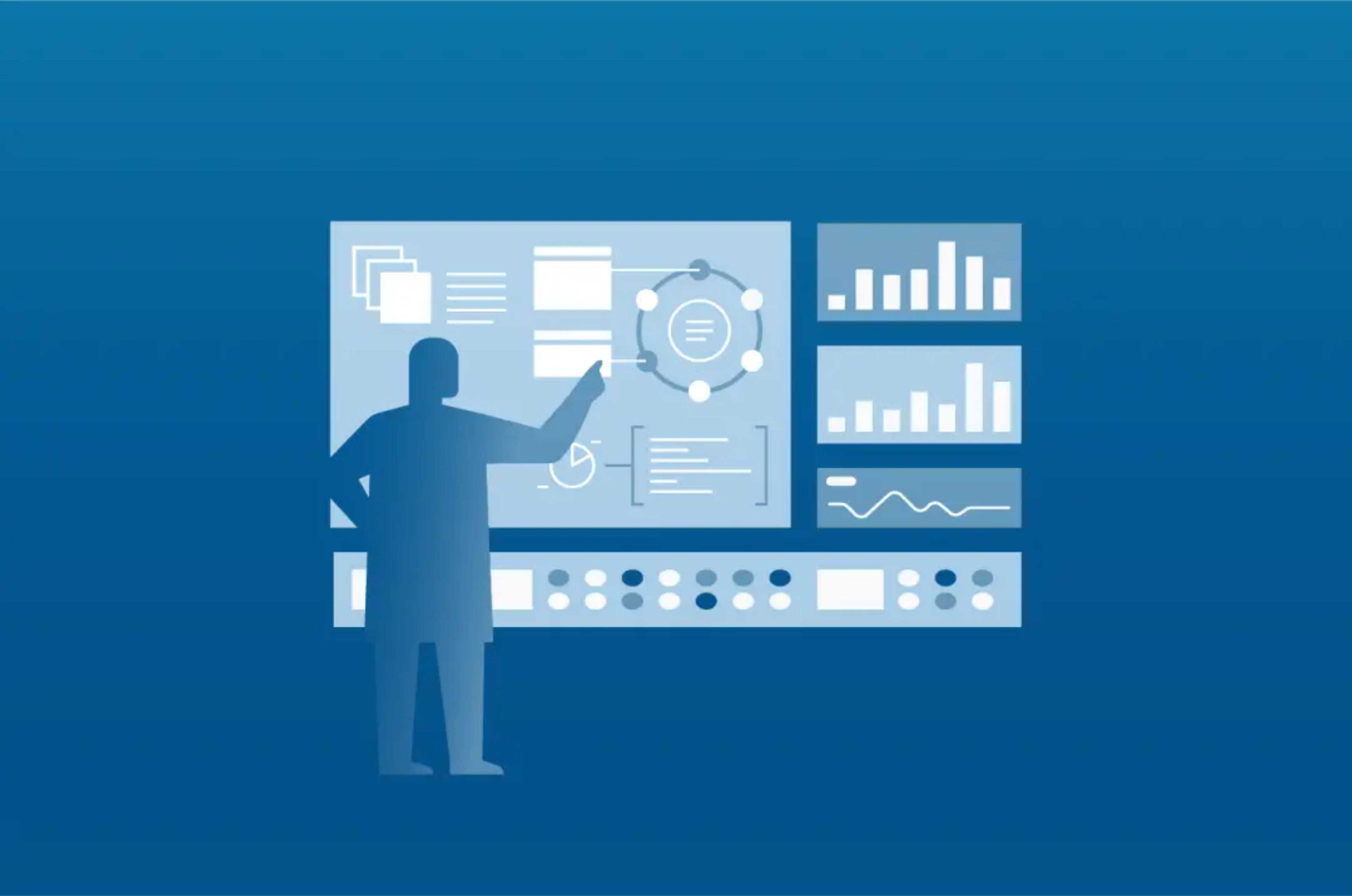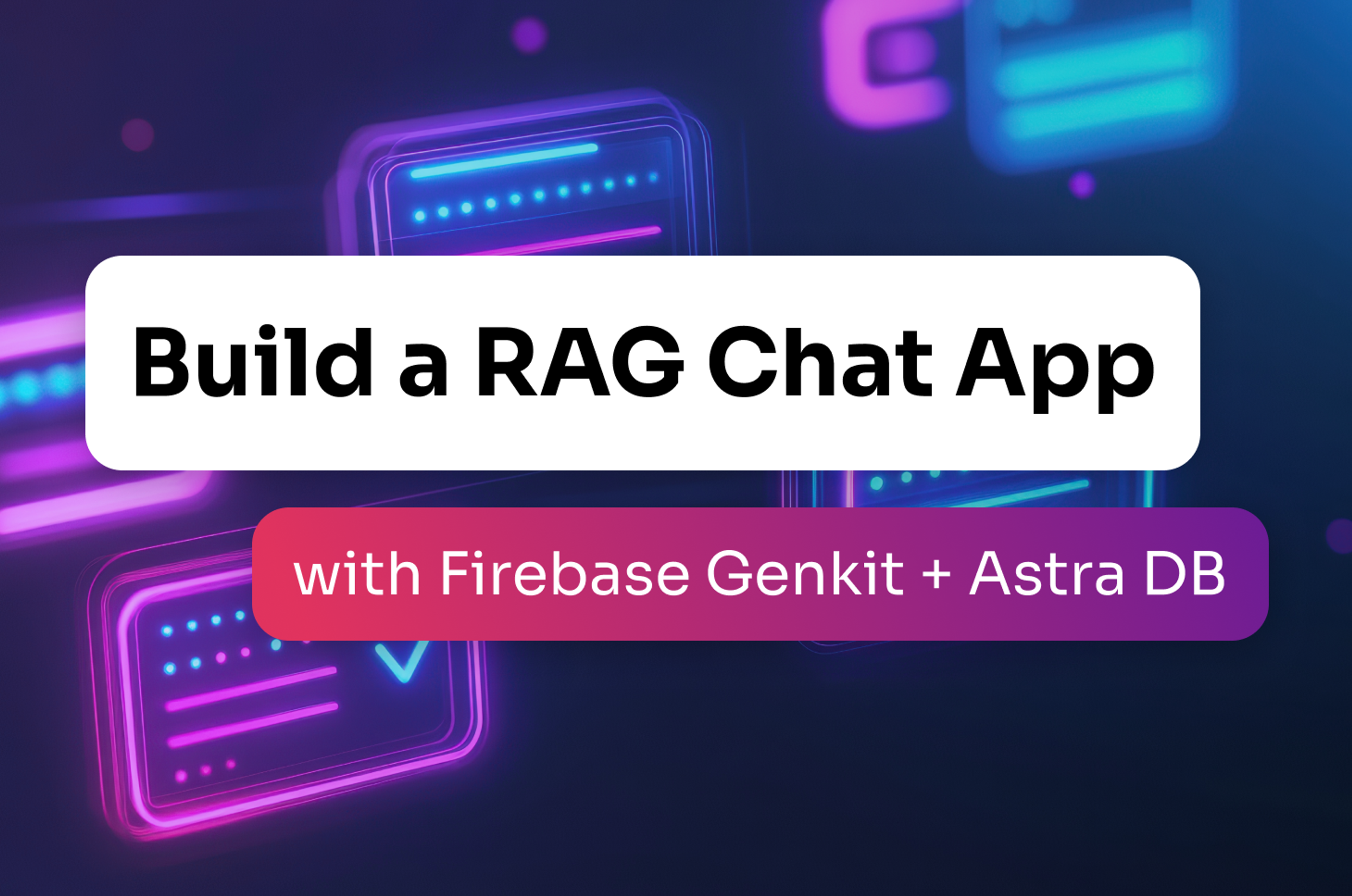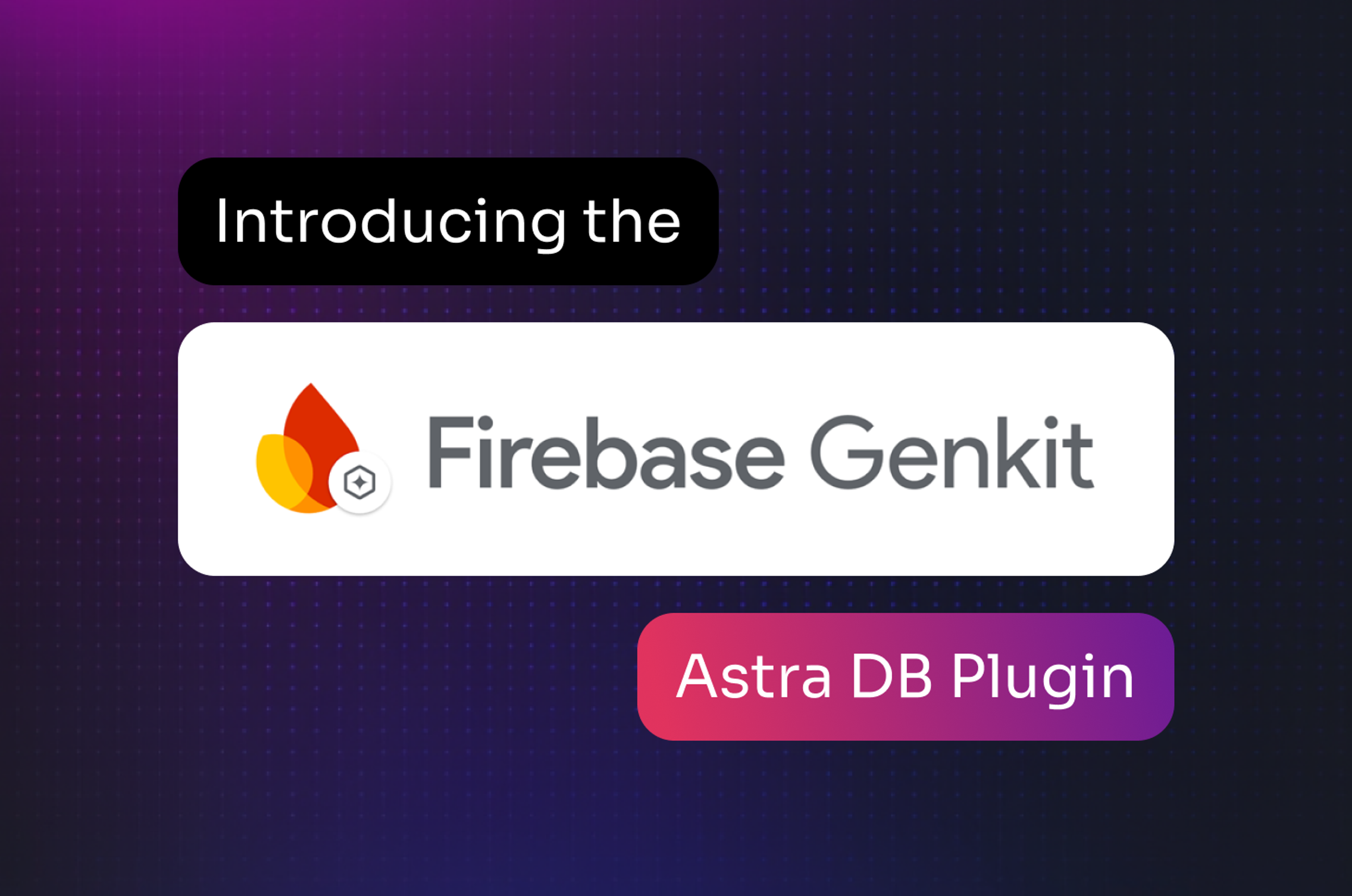In the previous 3 blog posts (here, here, and here), we covered some loading examples, and covered some of the common options, such as logging and connection details. In this blog post, we will turn our attention to unloading.
Example 18: Simple Unloading
Let’s start with a simple unloading example. We will unload the data into the /tmp/unload directory.
$ dsbulk unload -url /tmp/unload -k dsbulkblog -t iris_with_id
This will print a number of things to the screen as stderr, such as:
Operation directory: /tmp/logs/UNLOAD_20190314-170354-717718.
total | failed | rows/s | mb/s | kb/row | p50 ms | p99ms | p999ms
150 | 0 | 232 | 0.01 | 0.05 | 171.44 | 171.97 | 171.97
Operation UNLOAD_20190314-170354-717718 completed successfully in 0 seconds.
We could redirect stderr to /dev/null to avoid seeing this:
$ dsbulk unload -url /tmp/unload -k dsbulkblog -t iris_with_id 2> /dev/null
You’ll notice that the /tmp/unload directory has two files in it named output-000001.csv and output-000001.csv. The reason why this has the 000001 suffix is that dsbulk will unload in parallel, using multiple threads, if the data size is large enough. Since our data is small it will use just two threads. The supplied -url is a directory and the files are placed inside that directory.
Note that if you specify a directory with data in it already, you will get an error like this:
Operation UNLOAD_20190314-170542-812259 failed: connector.csv.url target directory: /tmp/unload must be empty.
Example 18.1: Specifying the root of the output files
We can actually specify the output root to be other than output. We do this with the --connector.csv.fileNameFormat, whose default is output-%0,6d.csv:
$ dsbulk unload -url /tmp/unload -k dsbulkblog -t iris_with_id --connector.csv.fileNameFormat "iris-%0,6d.csv"
Now we see that the /tmp/unload directory contains two files named iris-000001.csv and iris-000002.csv.
Example 18.2: Unloading to stdout
The default location for unloading is actually stdout:
$ dsbulk unload -k dsbulkblog -t iris_with_id
Which will have output such as:
id,petal_length,petal_width,sepal_length,sepal_width,species
5,1.7,0.4,5.4,3.9,Iris-setosa 1,1.4,0.2,4.9,3.0,Iris-setosa ...
Example 18.3: Piping the output to other programs
We talked about using command-line tools to modify the input and then pipe into dsbulk. The same can be done with the output. For example, removing the Iris- prefix from the species name (we still know that these are all irises):
$ dsbulk unload -k dsbulkblog -t iris_with_id 2> /dev/null | sed 's/Iris-//g' > /tmp/unload/iris_shortname.csv
The first few lines of that file are:
$ $ head -5 /tmp/unload/iris_shortname.csv
id,petal_length,petal_width,sepal_length,sepal_width,species 144,5.7,2.5,6.7,3.3,virginica 23,1.7,0.5,5.1,3.3,setosa 114,5.1,2.4,5.8,2.8,virginica 53,4.0,1.3,5.5,2.3,versicolor
Example 19: Unloading some columns
It is certainly the case where we do not wish to output all of the columns from the table. There are multiple ways to do this.
Example 19.1: Specifying via mapping
We can specify only a subset of the columns via a simple mapping, via the -m option:
$ dsbulk unload -k dsbulkblog -t iris_with_id -m "id,species"
Which results in the following:
id,species
23,Iris-setosa114,Iris-virginica53,Iris-versicolor110,Iris-virginica...
Example 19.2: Specifying via a custom query
We can specify this using a custom query. For example, to only
$ dsbulk unload -query "SELECT id, species FROM dsbulkblog.iris_with_id"
Which will result in output like:
id,species
23,Iris-setosa
114,Iris-virginica 53,Iris-versicolor 110,Iris-virginica ...
Example 19.3: Specifying via a custom query with multiple threads
The previous example is a little less efficient since it needs to be run in a single thread. We can get a multi-threaded version using the special :start and :end fields:
$ dsbulk unload -query "SELECT id, species FROM dsbulkblog.iris_with_id WHERE Token(id) > :start AND Token(id) <= :end"
This will do one query per token range, substituting in the starting and ending tokens for each range. Note that to use the Token() function you must supply all partition key columns in the order they were defined.
Example 19.4: Specifying extra columns in a custom query
It is possible to return additional columns, such as the writetime for a column, using the custom query option:
$ dsbulk unload -query "SELECT id, species, writetime(species) AS writetime FROM dsbulkblog.iris_with_id"
Which will result in data like:
id,species,writetime
128,Iris-virginica,1552583016883989 23,Iris-setosa,1552583016820016 114,Iris-virginica,1552583016866729 53,Iris-versicolor,1552583016828860 110,Iris-virginica,1552583016867375 ...
Example 19.5: Specifying a predicate in a custom query
If a predicate is valid CQL, then we could provide a predicate in a custom query, as well:
$ dsbulk unload -query "SELECT id, species FROM dsbulkblog.iris_with_id WHERE id IN (101,102,103,104,105)"
Which produces the following output:
id,species
101,Iris-virginica 102,Iris-virginica 103,Iris-virginica 104,Iris-virginica 105,Iris-virginica
If you wanted to inspect a particular token range, you could specify that, as well:
$ dsbulk unload -query "SELECT id, species FROM dsbulkblog.iris_with_id WHERE Token(id) > 0 AND Token(id) < 100000000000000000"
Which would provide the following output:
id,species
115,Iris-virginica
Example 19.6: Specifying a DSE Search predicate
We can supply a DSE Search predicate via the solr_query mechanism (note: this requires enabling DSE Search). To do this, let’s create a new table and enable a search index on it:
$ cqlsh -e "CREATE TABLE dsbulkblog.iris_with_search (id int PRIMARY KEY, petal_length double, petal_width double, sepal_length double, sepal_width double, species text);"
$ cqlsh -e "CREATE SEARCH INDEX IF NOT EXISTS ON dsbulkblog.iris_with_search"
$ dsbulk load -url /tmp/dsbulkblog/iris.csv -k dsbulkblog -t iris_with_search
Now, we can issue a query for just the Iris-setosa rows with:
$ dsbulk unload -query "SELECT id, petal_length, petal_width, sepal_length, sepal_width, species FROM dsbulkblog.iris_with_search WHERE solr_query = '{\\\"q\\\": \\\"species:Iris-setosa\\\"}'" --executor.continuousPaging.enabled false
Notice a few things here. First, we are disabling Continuous Paging, because DSE Search does not work with Continuous Paging. Second, we are not just escaping the double-quotes in the solr_query string, but we are “double-escaping” them, because there is an extra interpretation of the string and we need to do that. Lastly, notice that we are projecting out a specific set of columns. If we did
$ dsbulk unload -query "SELECT * FROM dsbulkblog.iris_with_search WHERE solr_query = '{\\\"q\\\": \\\"species:Iris-setosa\\\"}'" --executor.continuousPaging.enabled false
We would actually get a column named solr_query in the result:
Operation directory: /tmp/logs/UNLOAD_20190320-180708-312514
total | failed | rows/s | mb/s | kb/row | p50ms | p99ms | p999ms
50 | 0 | 162 | 0.01 | 0.05 | 26.80 | 26.87 | 26.87
Operation UNLOAD_20190320-180708-312514 completed successfully in 0 seconds.
id,petal_length,petal_width,sepal_length,sepal_width,solr_query,species
0,1.4,0.2,5.1,3.5,,Iris-setosa 1,1.4,0.2,4.9,3.0,,Iris-setosa 2,1.3,0.2,4.7,3.2,,Iris-setosa 3,1.5,0.2,4.6,3.1,,Iris-setosa 4,1.4,0.2,5.0,3.6,,Iris-setosa ...
This is a little annoying, but easy enough to accommodate.
Example 20: Delimiter
As with loading, sometimes we want a different delimiter than the default, which is a comma. For example:
$ dsbulk unload -k dsbulkblog -t iris_with_id -delim "\t"
Which produces this tab-delimited output:
id petal_length petal_width sepal_length sepal_width species
23 1.7 0.5 5.1 3.3 Iris-setosa 114 5.1 2.4 5.8 2.8 Iris-virginica 53 4.0 1.3 5.5 2.3 Iris-versicolor 110 5.1 2.0 6.5 3.2 Iris-virginica 91 4.6 1.4 6.1 3.0 Iris-versicolor ...
Example 21: Nulls
Similar to loading, we may want to replace the database NULL values with a null string. For example, let’s say that the dsbulkblog.iris_with_id table was loaded with the iris_with_null_strings.csv data, as in Example 5.1, and now we want to unload that data but replace the NULL value with the string N/A:
$ dsbulk unload -k dsbulkblog -t iris_with_id -nullStrings "N/A"
Results in output like:
id,petal_length,petal_width,sepal_length,sepal_width,species
23,1.7,0.5,5.1,3.3,N/A 114,5.1,2.4,5.8,2.8,N/A 53,4.0,1.3,5.5,2.3,N/A 110,5.1,2.0,6.5,3.2,N/A 91,4.6,1.4,6.1,3.0,N/A ...
Example 22: Date Format
Like in loading, we can specify the format for the dates using the -codec.date parameter:
$ dsbulk unload -k dsbulkblog -t president_birthdates -delim "\t" --codec.date "EEEE MMMM d, y GGGG"
Which produces the following output:
president birthdate birthdate_string
Thomas Jefferson Saturday April 13, 1743 Anno Domini April 13, 1743 James Monroe Friday April 28, 1758 Anno Domini April 28th, 1758 George Washington Friday February 22, 1732 Anno Domini February 22, 1732 John Adams Sunday October 30, 1735 Anno Domini October 30 1735 John Quincy Adams Saturday July 11, 1767 Anno Domini July 11, 1767 James Madison Tuesday March 16, 1751 Anno Domini March 16, 1751
To download the DataStax Bulk Loader click here.
Read the next Bulk Loader blog about the count mode to dsbulk here.
To delve into some of the common options to load, unloading, and counting, read the previous Bulk Loader blog here.