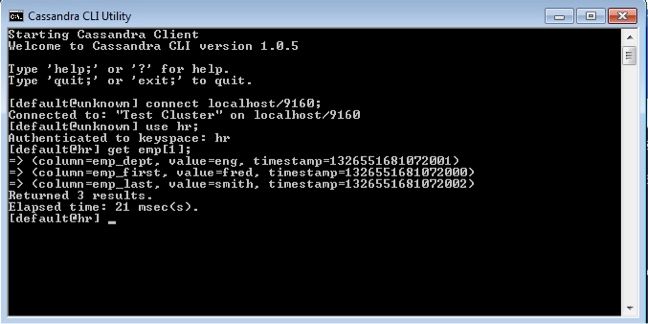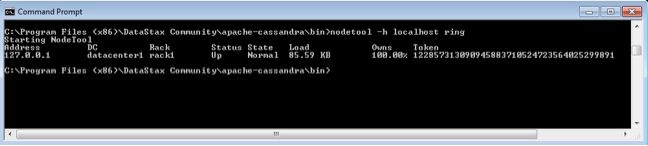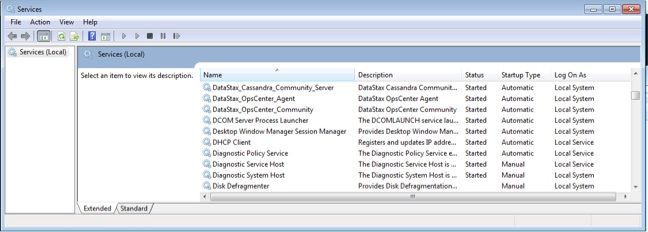Many architects and developers today are targeting Apache Cassandra as the underlying database because of its ability to easily scale and perform fast under extreme workloads. Developers like the fact that no modifications are required on their part if the application is initially written to just use one Cassandra node, but grows into hundreds in the future.
According to industry analysts such as Evans Data, Microsoft Windows remains the number one platform used by developers to write code and test their work (although Mac has recently been challenging that ranking). Many times developers need a complete environment to do their work, and this translates into having a full functioning copy of the database their application will target running on their Windows workstation or laptop.
For those wanting to develop against Apache Cassandra on Windows, this article will show you how to easily install, setup, and manage/monitor Apache Cassandra on a Windows machine.
Download the Software
The first step is to download the software you’ll need for your Windows machine. In the past, getting Apache Cassandra and all its utilities and management software on Windows wasn’t that easy, but that’s now a thing of the past since DataStax introduced its free Windows installer.
DataStax makes available the DataStax Community Edition, which contains the latest community version of Apache Cassandra, along with the Cassandra Query Language (CQL) utility, and a free edition of DataStax OpsCenter, which is the tool you’ll want to use for managing and monitoring your Cassandra cluster on Windows. To get Datastax Community Edition, go to the downloads page and select the Windows installation package for your version of Microsoft Windows. Note that 32 and 64-bit installers are offered.
Validate Prerequisites
The only prerequisites you’ll need for your Windows machine are:
- Windows 7 or Windows 2008 server
- Java
- Either the Firefox or Chrome Web browser for DataStax OpsCenter (which doesn’t support Internet Explorer yet)
- There is a dependency on the Visual C++ 2008 runtime (32bit), but Windows 7 and Windows 2008 Server R2 has it already installed. If you need it, see: http://www.microsoft.com/download/en/details.aspx?displaylang=en&id=29
Using the Windows Installer
The Windows installer is an MSI package that is run like any other on Windows. When you execute the setup program, you are first presented with an initial welcome panel that identifies your installation package:
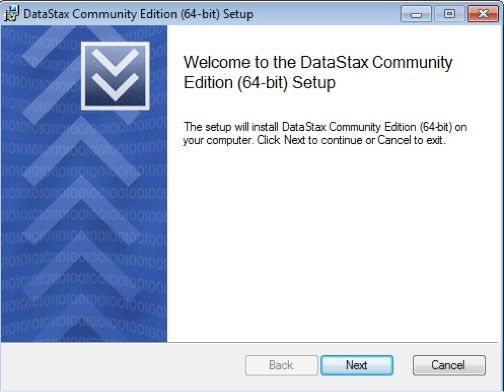
Clicking next takes you to the end user license agreement (don’t worry, the software is free):
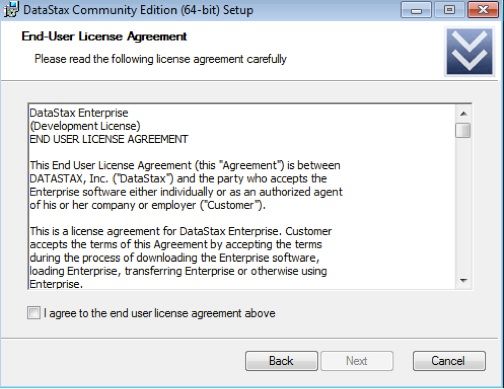
The next panel allows you to specify where the software is to be installed:
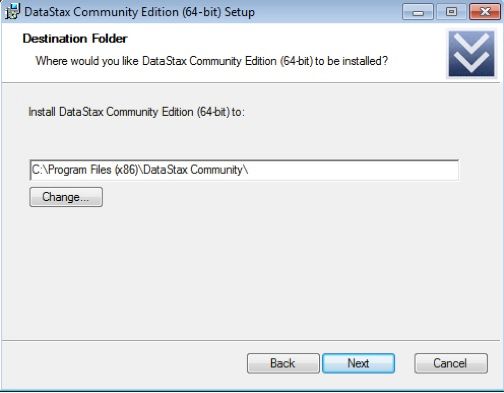
Once the installation directory has been set, the installer will ask how you want to handle the services that will be installed. Installed services include:
- The Apache Cassandra server, labeled DataStax Cassandra Community Service
- The DataStax OpsCenter management tool, which includes both the OpsCenter service used to manage and monitor Cassandra, and the OpsCenter agent, which is used to gather metrics and carry out various tasks on every Cassandra node. Note that the primary OpsCenter service and agent are actually broken out into two distinct services on Windows
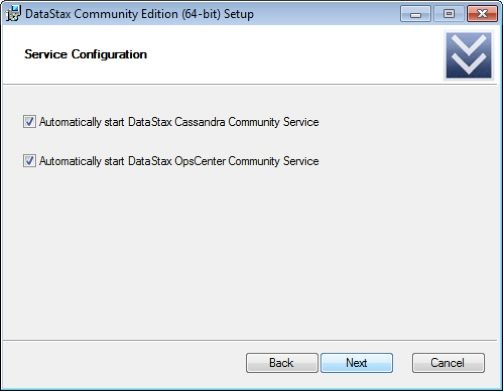
The next panel initiates the installation process:

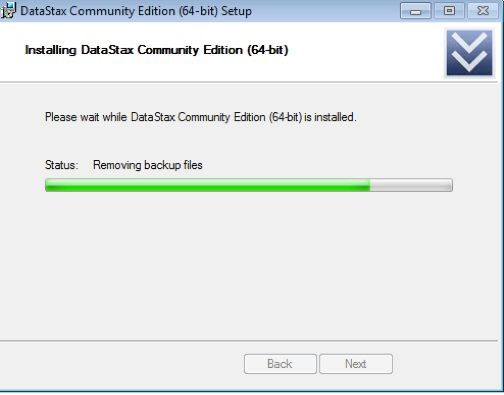
The final panel asks if you would like to launch DataStax OpsCenter in your browser and also register to be updated when new versions of the software become available:
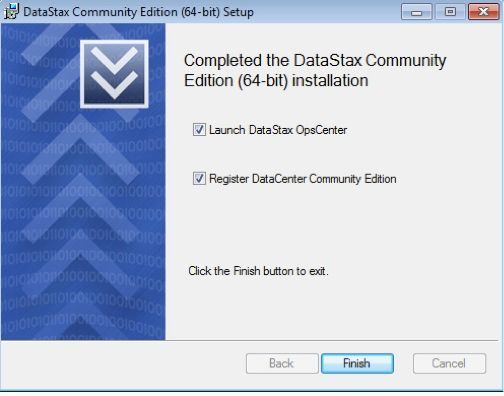
If you choose to execute DataStax OpsCenter (and you have either Google Chrome or Firefox as your default web browser), you’ll be presented with the OpsCenter dashboard:
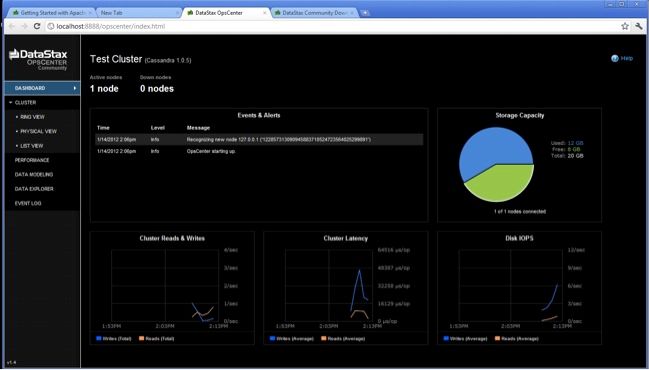
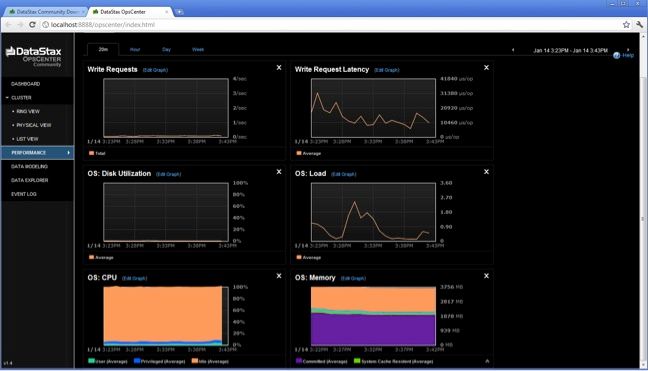
Finding and Using Installed Software
You can find a number of the most used interfaces you’ll need in a Windows program group that the installer creates for you:
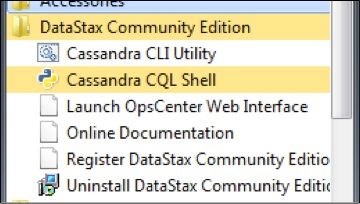
The primary interface into Cassandra is the CQL (Cassandra Query Language) shell utility, which can be used to create a new keyspace (analogous to a database in the RDBMS world) for the new Cassandra server: